If you are setting up a small recording studio in your personal space, you will need to walk your way around connecting the required musical devices. The most important tool you will need to mix and edit sounds is a MIDI keyboard. Unfortunately, only a few beginners know how to connect their MIDI keyboard to their PC and other smaller devices such as their smartphones and iPad.
This connection isn’t difficult to establish provided you know the type of connection port it comes with as well as the best connectivity options for it. In this guide, we walk you through the nitty-gritty of how to connect MIDI keyboard to PC whether you’re using Mac or Windows system.
To connect a MIDI keyboard to an audio interface or computer, you need to figure out a few things. The first is to determine the type of output jack the keyboard has before narrowing down your option.
In the past, the traditional MIDI keyboard came with two different types of output but modern designs such as the travel MIDI keyboard comes with an additional 3rd output for its built-in sound. Our focus here will be on the most popular type of connectivity options a MIDI keyboard is likely to possess. And they include
 The MIDI input connection port refers to a cable port with 5 pin connectors located at the back of the keyboard. These types of ports were used with hi-fi cables in the 1970s but were adopted for MIDI devices when they surfaced in the 1980s. However, manufacturers began making custom MIDI cables as their popularity grew
The MIDI input connection port refers to a cable port with 5 pin connectors located at the back of the keyboard. These types of ports were used with hi-fi cables in the 1970s but were adopted for MIDI devices when they surfaced in the 1980s. However, manufacturers began making custom MIDI cables as their popularity grew
Although these types of connectors have become the standard for MIDI connectivity, they still have a few flaws that gave room for USB ports on MIDI keyboards. One of them is that the flow of data in this type of cable is always in one direction. That means it flows from a MIDI “in” connector to a MIDI “out” connector.
This ensures that you must always find a way to establish a connection between both ports for the free flow of sounds to happen.
It’s easy to figure out if your MIDI keyboard comes with a USB output or not. If it does, the port will be positioned at the back of your keyboard. This type of output is likely to be a USB type-A port. This means it will be flat and rectangular.
With this USB output, you should be able to connect your MIDI keyboard to your PC or Mac notebook using a USB type A or B printer cable. That’s not all, the presence of the port should also allow you to connect your MIDI keyboard to other smaller devices such as an iPad provided you have a lighting connector
Well, the number of MIDI input ports you will find at the back of your MIDI keyboard controller depends on the keyboard design. Traditional MIDI keyboards feature three ports which include – a thru port in addition to the MIDI in and out ports.
On the other hand, modern MIDI keyboards feature extra USB ports that support USB connectivity and easy connection with external devices such as iPad, and PCs
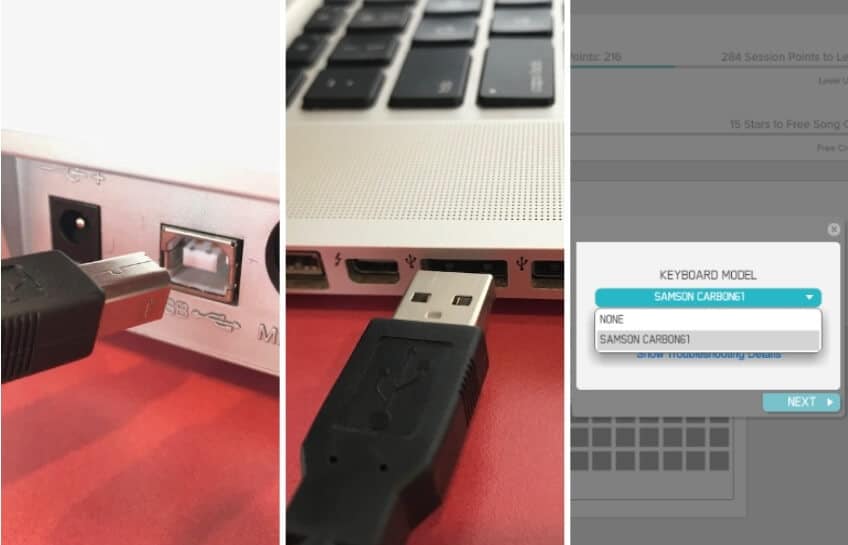 Connecting your MIDI keyboard to an external portable device such as a computer or an iPad is possible if you have the right tools at hand. To be able to establish this connectivity over a USB connector, you need to ensure that your keyboard has a USB interface else this won’t work. Your USB port will be pinned to the back of your keyboard and is often flat like those found in your laptop.
Connecting your MIDI keyboard to an external portable device such as a computer or an iPad is possible if you have the right tools at hand. To be able to establish this connectivity over a USB connector, you need to ensure that your keyboard has a USB interface else this won’t work. Your USB port will be pinned to the back of your keyboard and is often flat like those found in your laptop.
One of the best USB-MIDI cables is the iConnectivity mio cable. This USB-MIDI cable also has a DIN-MIDI Interface and is ideal both for Mac and PC.
Now that you know what this port looks like, let’s proceed to show you the equipment you will need to connect a MIDI to a computer.
As stated earlier, you will need a few items to set this up. And this includes
Follow these steps to connect your MIDI keyboard to an external device such as your computer
You need to know that not having a USB port doesn’t mean a connection can’t be established. There’s always a way out provided your keyboard comes with a MIDI in/out or even Bluetooth connection. More on these steps later.
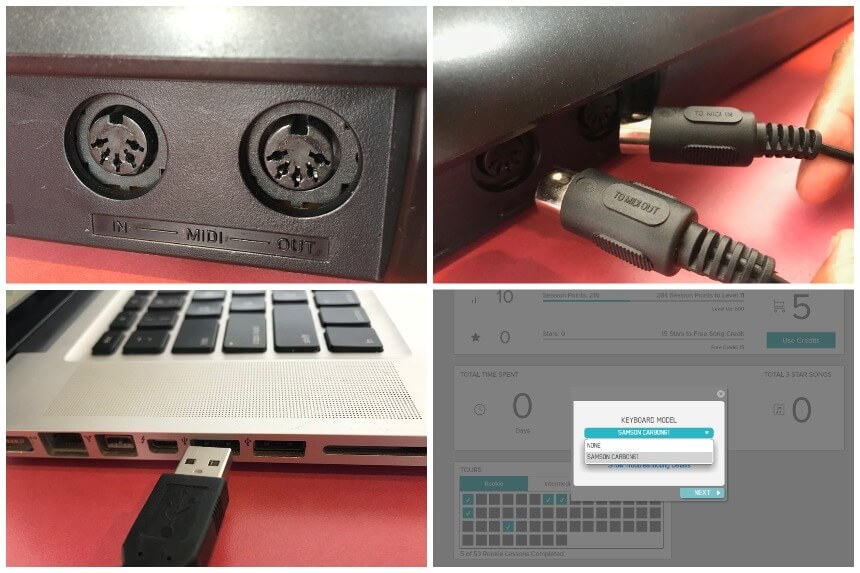 To establish a connection using MIDI cables, you need to be aware of how it works. With this type of connection, data flows in one direction and you can only connect one instrument at a time. This is different from Bluetooth connectivity where multiple keyboards can be connected via wireless networks.
To establish a connection using MIDI cables, you need to be aware of how it works. With this type of connection, data flows in one direction and you can only connect one instrument at a time. This is different from Bluetooth connectivity where multiple keyboards can be connected via wireless networks.
In any case, MIDI keyboard professionals are particular about one cable model when recommending to would-be buyers and this is the Roland RMIDI-B3. It’s a cable with commercial-grade connectors and can be used for Mac or PC.
Here is the equipment you will need to connect your MIDI keyboard to a computer using the MIDI in/out port.
The connection of the MIDI cables should be done in reverse order due to the flow of data between the computer and the keyboard. The computer first sends audio sound through the MIDI out cable. The keyboard receives the sound through its “in” port and modifies its sound before sending it back into the computer using the “out” cable.
Note that it’s important to get a good MIDI to USB cable for this purpose. Go through reviews before investing money in any cable.
However, if you can’t find this, you can establish these connections using an external audio interface as well. Just that you will need two cables for this since the audio cable will have an external port of its own.
This type of connection is needed where a USB port is missing from your traditional keyboard. Rather than getting a new keyboard with Bluetooth or USB connectivity, you can employ this strategy to ensure the keyboard doesn’t become obsolete.
For years the standard way to connect a computer to a MIDI keyboard is through wired devices. However, MIDI keyboards that support Bluetooth connectivity allow the flow of audio through a wireless channel. To do this, you need to ensure your equipment supports Bluetooth transfer.
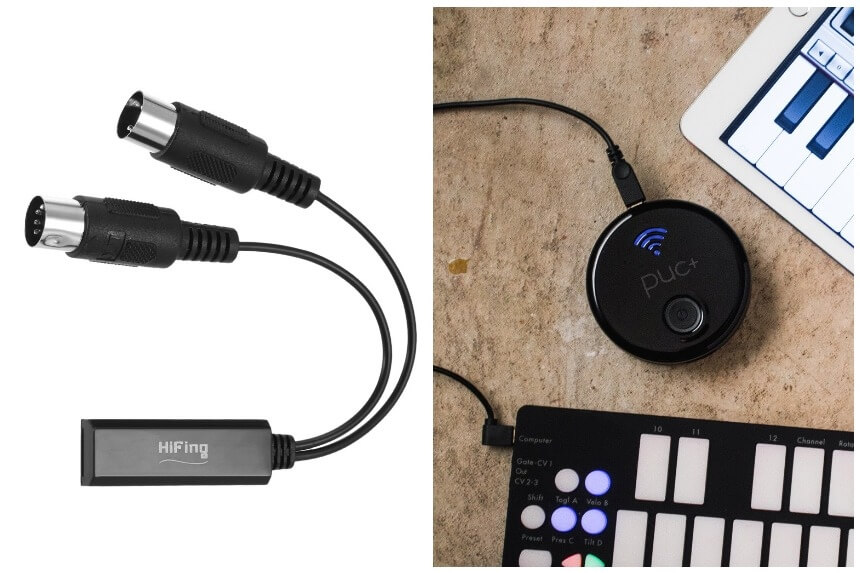 If your keyboard has Bluetooth compatibility, follow these steps
If your keyboard has Bluetooth compatibility, follow these steps
However, if your keyboard is not Bluetooth compatible but your PC is, you can establish a wireless connection if you have a MIDI Bluetooth adapter. Follow these steps to do so
DAWs stand for digital audio workstations. And DAWs refer to software and application that can manipulate, edit and mix musical sounds. With DAWs, you can record, edit, loop, and also add audio effects to create melodious music.
Regardless of whether you’re using Windows or MAC PC, one of these DAWs will work for you – Pro Tools, Ableton Live, and Logic Pro.
While learning how to connect a MIDI keyboard to a PC, you need to be aware of the various ports this device comes with to match it with the right cable. In the case of the MIDI in/ out port, you should be able to match the cable to the right port by following the “in and ” out’ label directly above the port.
Also, ensure the system requirements of your PC is compatible with the keyboard hence, you might run into a few hitches when mixing sounds. Overall, connecting MIDI keyboards to PC isn’t difficult and we hope you will be able to do so from now on.
HELP!!!!!
The physical connection was not an issue….. but still no sound….
downloaded Ableton….. but still no sound….. what am I missing to do to make the keyboard play?????